Home : Workshop : CNC : Estlcam :
Estlcam VS Easel
Both are CAM, G-code senders, and motion control packages and I spent a lot of time with Easel before switching to Estlcam. While Estlcam has a lot more advanced features than Easel (...I see Pro finally has ramping), the interface is not as clean/intuitive as Easel and v-carving text is easier with Easel (...but it's now subscription based and Inkscape to Estlcam is actually pretty easy).
One of the key functional differences between Estlcam and Easel is that Easel can only cut inside/outside of a closed line/path (e.g. a circle). Any shape with ends that don't meet (e.g. a line) can only be "Cut on shape path". I'm guessing that the closed line restriction/awareness is why Easel will never cut into an adjacent line (on the same closed path). Any irregular pocket cutting (e.g. text) with a straight bit is affected. If the space between two lines is smaller than the bit, Easel won't cut it.
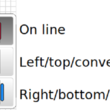 While Estlcam will cut into the adjacent line if the space between two lines (e.g. text) is smaller than the bit, it can cut to the right/bottom or left/top of open paths, e.g. lines. While this is a very useful feature, e.g. being able to cut a shape on the end/edge of a board, it has some bass-ackward constraints.
While Estlcam will cut into the adjacent line if the space between two lines (e.g. text) is smaller than the bit, it can cut to the right/bottom or left/top of open paths, e.g. lines. While this is a very useful feature, e.g. being able to cut a shape on the end/edge of a board, it has some bass-ackward constraints.
The Engraving default is bidirectional cutting. While bidirectional cutting is fast and efficient (great for roughing) any machine/bit flex will create noticeable ridges on the cut face because each pass will flex the machine in the opposite direction, i.e. not ideal for hobby level machines... On the other hand, I wonder if light bidirectional engraving with a V-bit (or ball end) might make for a cleaner cut (less fuzz).
The solution (when one side of the cut is waste) is to add a finishing tool pass to right or left of the line cuts. It's not a very efficient solution because both the roughing and finish pass cuts are unidirectional. While less than ideal, the loss of bidirectional roughing would be acceptable if the configured cut direction settings were honored, they are not.
When a finishing tool is selected, right of the line cuts are always climb cut and left of the line cuts are always conventional cut (both cut bottom to top, top and bottom of the line paths are cut right to left). The cut direction workaround is to manually set the point to point path (1st point = cut start)... This actually works well for radiused corners which can be conventional cut with the grain (t/l and b/r corners) and climb cut against the grain (t/r and b/l corners).
... Selecting right of the line and setting a point to point path in a conventional cut direction works for all conventional cut paths (left of the line for climb), e.g. left to right = below the line conventional and right to left = above the line conventional. Note: This is the opposite of what happens when using auto select (above image). Setting a default bidirectional path for roughing (w/ a finishing allowance, w/o a finishing tool) and a separate/second full depth (so its not bidirectional) point to point path for finishing might be the most efficient solution... but it requires a duplicated tool with a finishing/full depth DOC for the primary/default setting (VS the secondary/finishing).
...Estlcam Engrave with finish pass example (v11 CAM) - YouTube
Example of using Estlcam Engraving to create a bidirectional roughing path and a climb cut finish pass using the point to point tool (manual shape detection, left click to select any point, right to select/set the green line as a path). It's a bit of a hack that is only possible w/ v11. It requires a duplicate tool definition that allows a full depth cut by default. The large finishing allowance was just to make the finishing pass more noticeable in the preview.
... v12: A unidirectional finishing pass is no longer possible because _all_ cuts are bidirectional. While its possible to get a conventional (or climb) cut with a separate full depth point to point path it is totally unreliable. Each run of my test cut alternated between starting the cut at the top and bottom of the line which in turn alternated the finishing pass start point, i.e. conventional to climb to conventional. I wonder if allowing the addition of a start point could be added to the engraving function.
 Another area where Estlcam and Easel differ is when cutting pockets. The example is a complex maze and both programs were set to cut parallel/offset (Estlcam changed/Easel default). Both generated paths that jump around a lot and it isn't obvious which moves around more. Both appear to use an ~40% stepover, but Estlcam leaves an ~20% path around the perimeter. While this does result in an additional path in some places, that 20% path is cut last - no finish pass required... Side note: Estlcam set to parallel provides the best results on narrow pockets, but the algorithm is too conservative/safe, i.e. too many unnecessary and time consuming passes... because parallel stepover is limited to 45% (regardless of bit settings).
Another area where Estlcam and Easel differ is when cutting pockets. The example is a complex maze and both programs were set to cut parallel/offset (Estlcam changed/Easel default). Both generated paths that jump around a lot and it isn't obvious which moves around more. Both appear to use an ~40% stepover, but Estlcam leaves an ~20% path around the perimeter. While this does result in an additional path in some places, that 20% path is cut last - no finish pass required... Side note: Estlcam set to parallel provides the best results on narrow pockets, but the algorithm is too conservative/safe, i.e. too many unnecessary and time consuming passes... because parallel stepover is limited to 45% (regardless of bit settings).
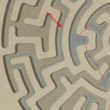 The Easel generated path includes some full width cuts along the perimeter (more likely to leave wall marks and top tearout). While both can leave islands (which can break and tear grain) and it would be nice to see everything cut from center out, Estlcam saving the perimeter for a 20% wide final pass is a big plus.
The Easel generated path includes some full width cuts along the perimeter (more likely to leave wall marks and top tearout). While both can leave islands (which can break and tear grain) and it would be nice to see everything cut from center out, Estlcam saving the perimeter for a 20% wide final pass is a big plus.
...While there are a lot more Easel VS Estlcam topics, I no longer teach Easel classes and it's been over a year since I logged in/have done anything Easel related.
One of the key functional differences between Estlcam and Easel is that Easel can only cut inside/outside of a closed line/path (e.g. a circle). Any shape with ends that don't meet (e.g. a line) can only be "Cut on shape path". I'm guessing that the closed line restriction/awareness is why Easel will never cut into an adjacent line (on the same closed path). Any irregular pocket cutting (e.g. text) with a straight bit is affected. If the space between two lines is smaller than the bit, Easel won't cut it.
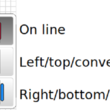 While Estlcam will cut into the adjacent line if the space between two lines (e.g. text) is smaller than the bit, it can cut to the right/bottom or left/top of open paths, e.g. lines. While this is a very useful feature, e.g. being able to cut a shape on the end/edge of a board, it has some bass-ackward constraints.
While Estlcam will cut into the adjacent line if the space between two lines (e.g. text) is smaller than the bit, it can cut to the right/bottom or left/top of open paths, e.g. lines. While this is a very useful feature, e.g. being able to cut a shape on the end/edge of a board, it has some bass-ackward constraints. The Engraving default is bidirectional cutting. While bidirectional cutting is fast and efficient (great for roughing) any machine/bit flex will create noticeable ridges on the cut face because each pass will flex the machine in the opposite direction, i.e. not ideal for hobby level machines... On the other hand, I wonder if light bidirectional engraving with a V-bit (or ball end) might make for a cleaner cut (less fuzz).
The solution (when one side of the cut is waste) is to add a finishing tool pass to right or left of the line cuts. It's not a very efficient solution because both the roughing and finish pass cuts are unidirectional. While less than ideal, the loss of bidirectional roughing would be acceptable if the configured cut direction settings were honored, they are not.
When a finishing tool is selected, right of the line cuts are always climb cut and left of the line cuts are always conventional cut (both cut bottom to top, top and bottom of the line paths are cut right to left). The cut direction workaround is to manually set the point to point path (1st point = cut start)... This actually works well for radiused corners which can be conventional cut with the grain (t/l and b/r corners) and climb cut against the grain (t/r and b/l corners).
... Selecting right of the line and setting a point to point path in a conventional cut direction works for all conventional cut paths (left of the line for climb), e.g. left to right = below the line conventional and right to left = above the line conventional. Note: This is the opposite of what happens when using auto select (above image). Setting a default bidirectional path for roughing (w/ a finishing allowance, w/o a finishing tool) and a separate/second full depth (so its not bidirectional) point to point path for finishing might be the most efficient solution... but it requires a duplicated tool with a finishing/full depth DOC for the primary/default setting (VS the secondary/finishing).
...Estlcam Engrave with finish pass example (v11 CAM) - YouTube
Example of using Estlcam Engraving to create a bidirectional roughing path and a climb cut finish pass using the point to point tool (manual shape detection, left click to select any point, right to select/set the green line as a path). It's a bit of a hack that is only possible w/ v11. It requires a duplicate tool definition that allows a full depth cut by default. The large finishing allowance was just to make the finishing pass more noticeable in the preview.
... v12: A unidirectional finishing pass is no longer possible because _all_ cuts are bidirectional. While its possible to get a conventional (or climb) cut with a separate full depth point to point path it is totally unreliable. Each run of my test cut alternated between starting the cut at the top and bottom of the line which in turn alternated the finishing pass start point, i.e. conventional to climb to conventional. I wonder if allowing the addition of a start point could be added to the engraving function.
 Another area where Estlcam and Easel differ is when cutting pockets. The example is a complex maze and both programs were set to cut parallel/offset (Estlcam changed/Easel default). Both generated paths that jump around a lot and it isn't obvious which moves around more. Both appear to use an ~40% stepover, but Estlcam leaves an ~20% path around the perimeter. While this does result in an additional path in some places, that 20% path is cut last - no finish pass required... Side note: Estlcam set to parallel provides the best results on narrow pockets, but the algorithm is too conservative/safe, i.e. too many unnecessary and time consuming passes... because parallel stepover is limited to 45% (regardless of bit settings).
Another area where Estlcam and Easel differ is when cutting pockets. The example is a complex maze and both programs were set to cut parallel/offset (Estlcam changed/Easel default). Both generated paths that jump around a lot and it isn't obvious which moves around more. Both appear to use an ~40% stepover, but Estlcam leaves an ~20% path around the perimeter. While this does result in an additional path in some places, that 20% path is cut last - no finish pass required... Side note: Estlcam set to parallel provides the best results on narrow pockets, but the algorithm is too conservative/safe, i.e. too many unnecessary and time consuming passes... because parallel stepover is limited to 45% (regardless of bit settings).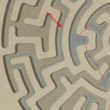 The Easel generated path includes some full width cuts along the perimeter (more likely to leave wall marks and top tearout). While both can leave islands (which can break and tear grain) and it would be nice to see everything cut from center out, Estlcam saving the perimeter for a 20% wide final pass is a big plus.
The Easel generated path includes some full width cuts along the perimeter (more likely to leave wall marks and top tearout). While both can leave islands (which can break and tear grain) and it would be nice to see everything cut from center out, Estlcam saving the perimeter for a 20% wide final pass is a big plus....While there are a lot more Easel VS Estlcam topics, I no longer teach Easel classes and it's been over a year since I logged in/have done anything Easel related.
